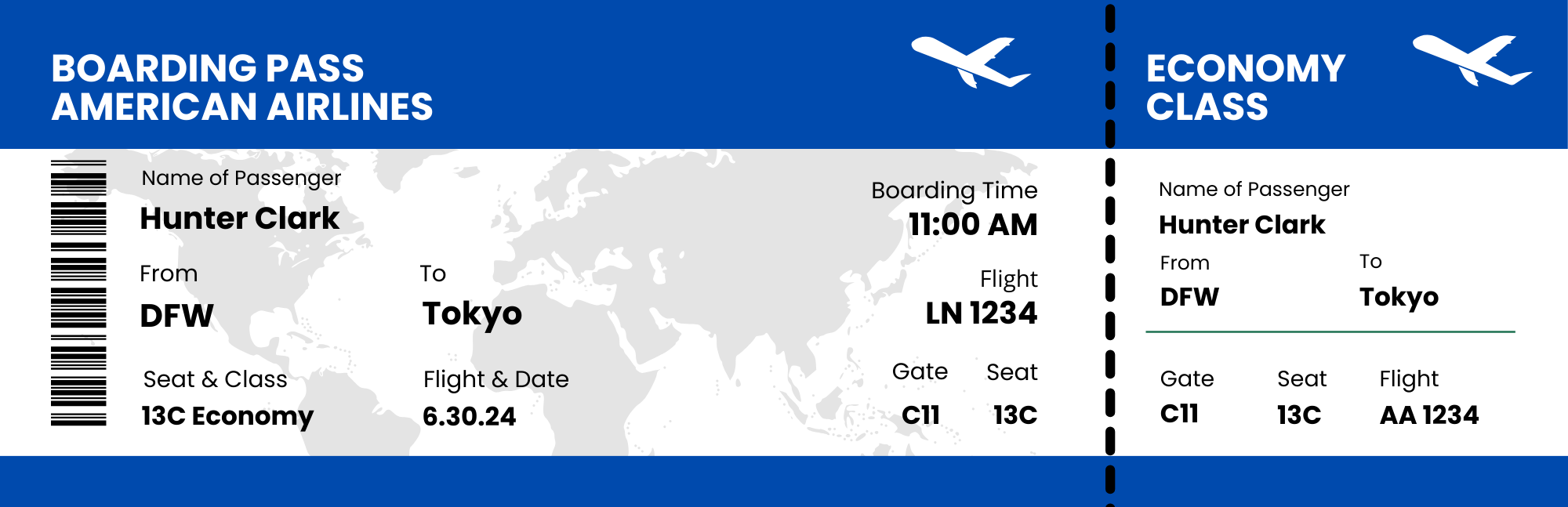Plane Ticket Templates in Canva
Y’all! I am so excited. We just purchased the best gift ever for my son for his birthday/graduation gift.
A trip to Tokyo! 🇯🇵
I wanted to be able to give him something tangible at his birthday dinner, so I headed over to Canva and created a plane ticket to put in his card.
Check out the step by step directions below ⬇️
Keep your eyes open to see his reaction! 👀 Video coming soon!